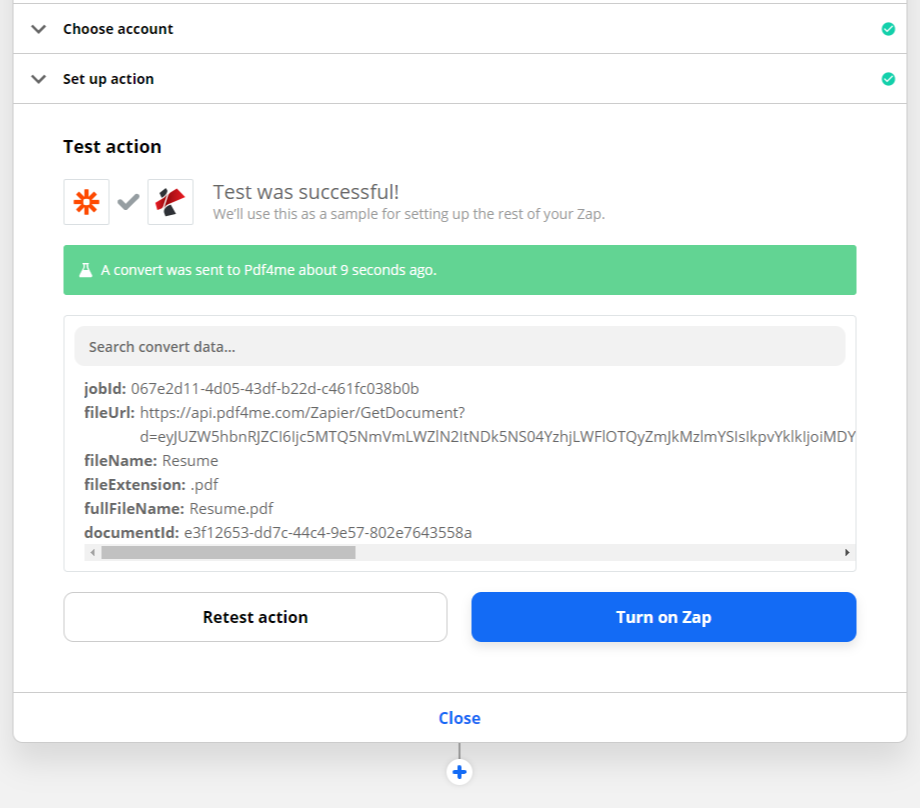Create your first workflow
Creating Zapier account
To create zaps in Zapier, you need to create a Zapier account. You can sign up with Google, Facebook, Microsoft account or any other email application. The Zapier provides a 14-day free trial account which allows you to create multi-step zap. After the free trial is over, you can create zaps with two apps, one for trigger and the other for action. You can add & test with multiple apps and check how they will work, but to turn it on you will need a paid plan. The basic paid version allows you to create up to 20 zaps.
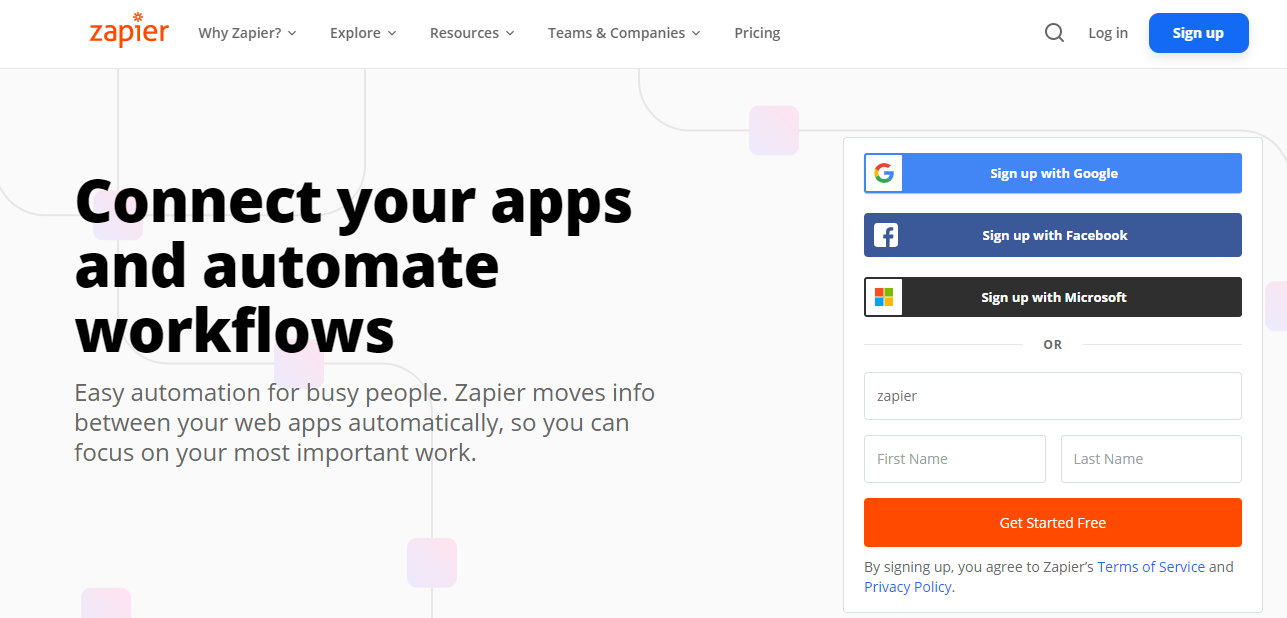
PDF4me account
Now Pdf4me has added its application in Zapier to extend its automation service. Any Basic/Pro user can access the service using tokens shown in the account page. The key can be passed to Pdf4me app listed in Zapier, during verification of the account. On completing the verification, you see an email registered with PDF4me site as account name in Zapier.
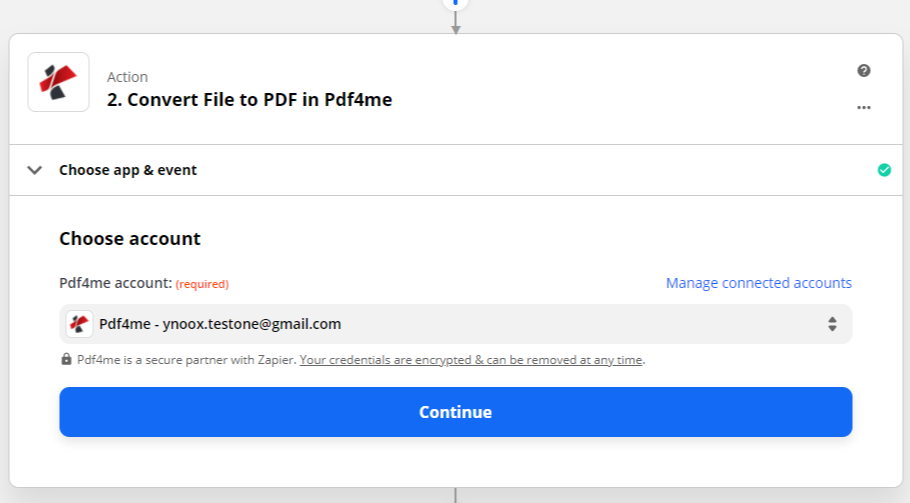
Create zap with PDF4me
Pdf4me currently doesn’t support any triggers. Therefore, you may have to use another appropriate app to trigger your zap. As a test case, you can use Dropbox with the new file trigger.
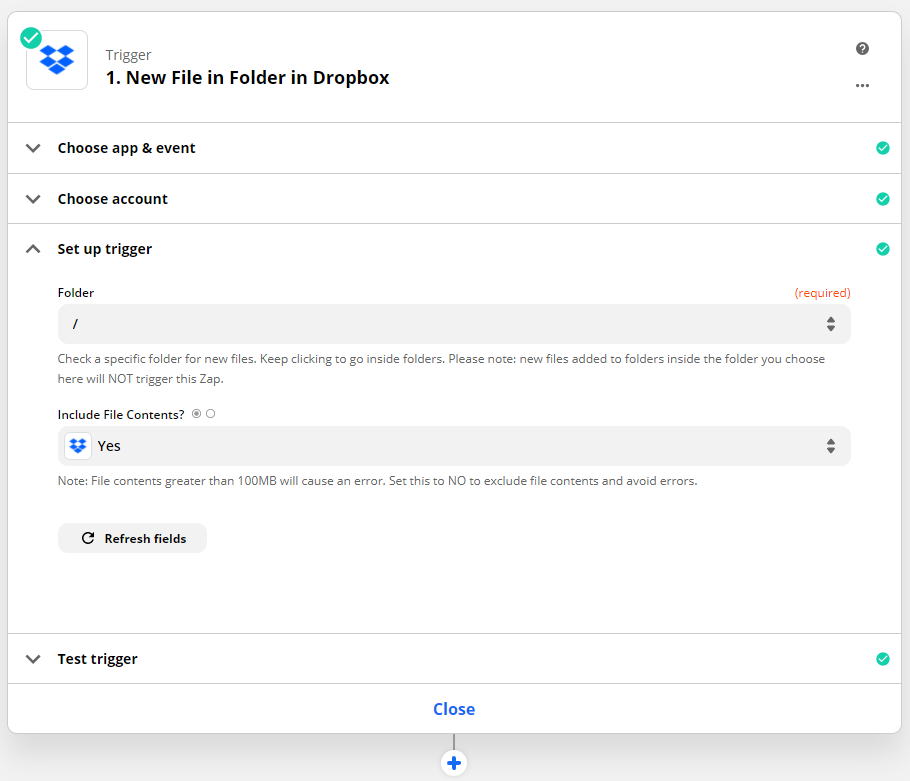
Add an action
Second step in creating a zap is ‘Action’. Choose Pdf4me from the list of apps displayed. Along with that, also, choose the action you would like to perform
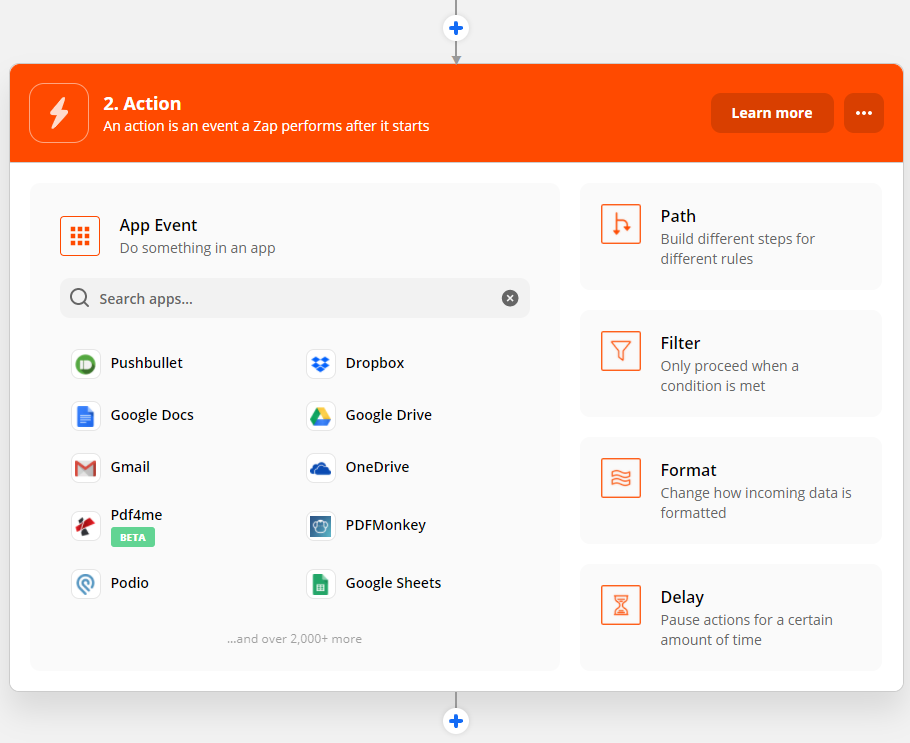
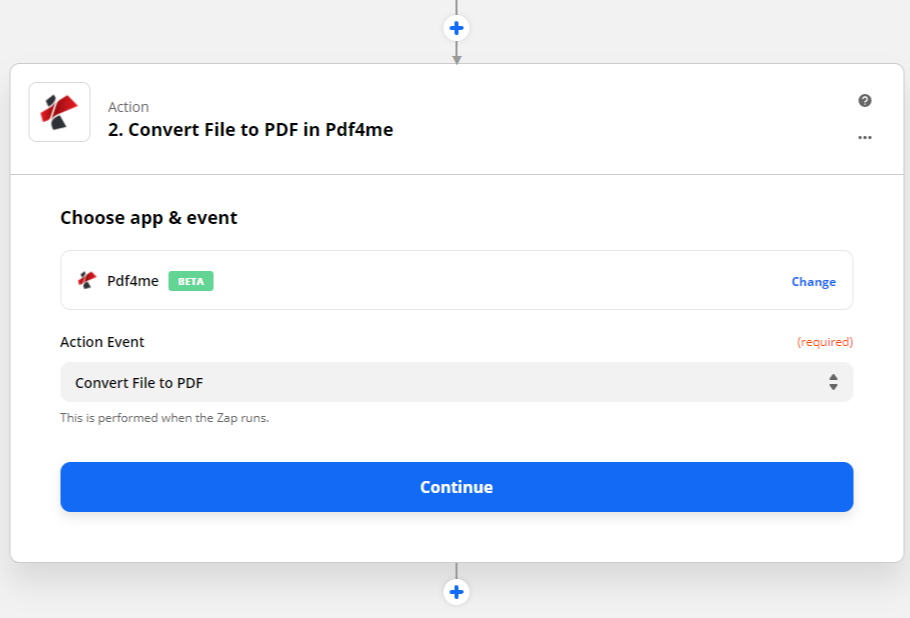
After selection of the event, Pdf4me app needs to verify the user. After verification, you can use the relevant fields of the previous steps to be passed onto the Pdf4me action.
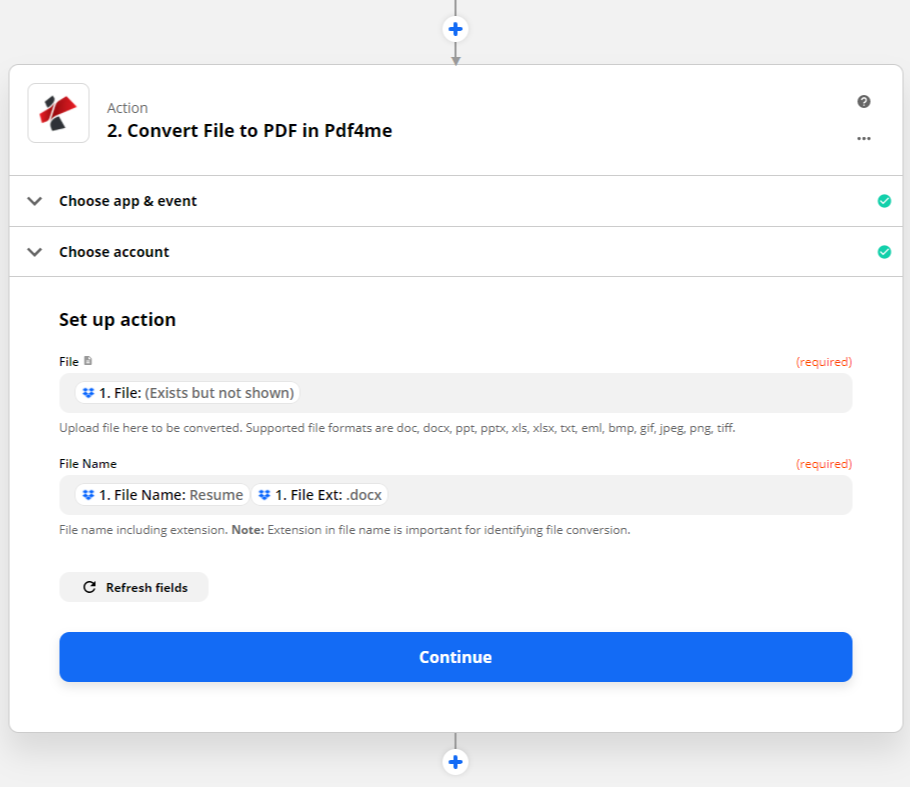
Once all the required field are filled, test and review the settings to check if it is working. The fields like File Url, File Name, Full File Name and File Extension are available that can be used for next app.